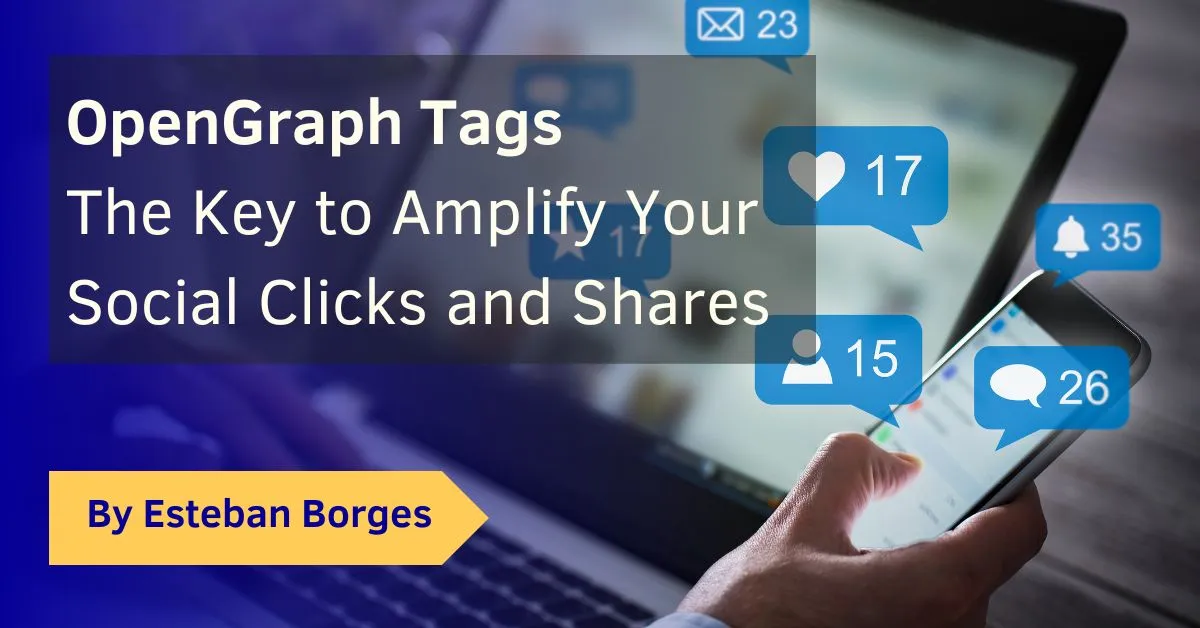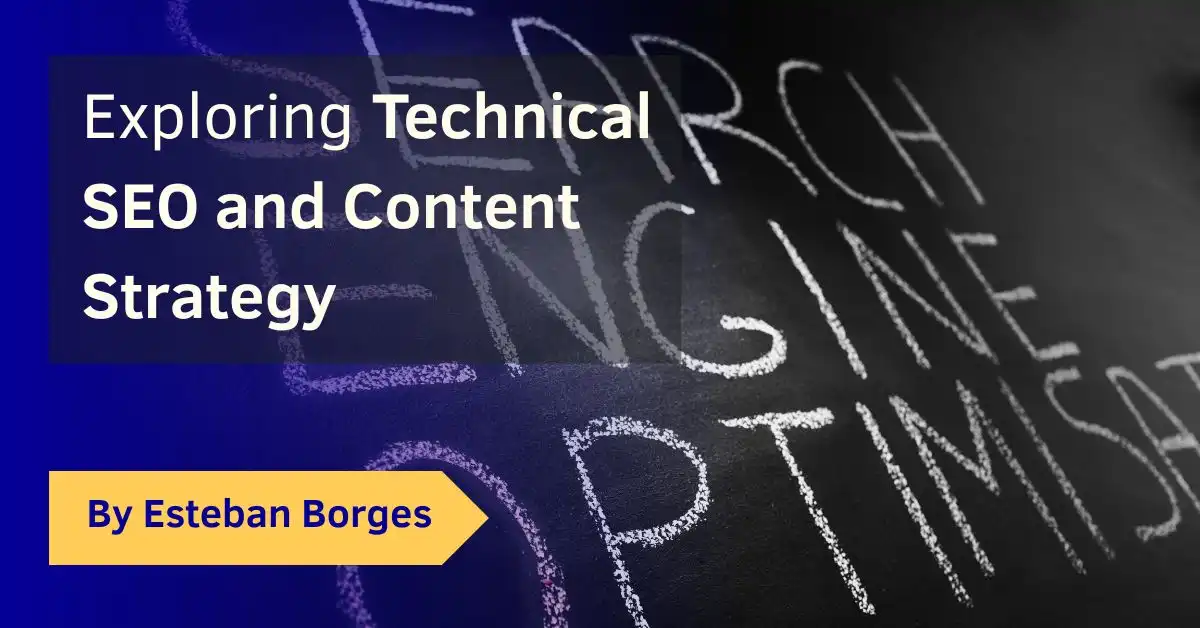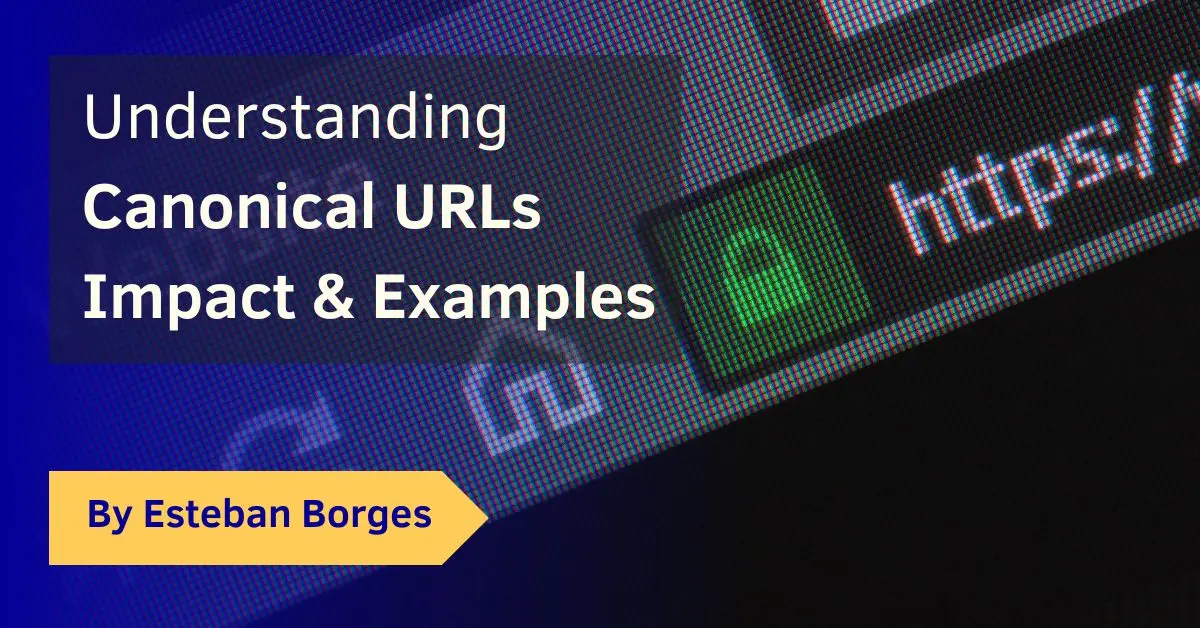In today’s digital age, social media platforms are where your content gets noticed, shared, and talked about. But to make a lasting impression, it’s not enough to have great content; how that content is presented is equally important. That’s where OpenGraph (OG) tags come in. They help you take control of your content’s narrative on social media by allowing you to specify the title, description, image, and more, making your links more clickable, shareable, and noticeable.
Consider the following: the Open Graph Protocol is utilized by over 13.7 million websites (SimilarTech), marking its significance in the realm of web content sharing and presentation. Moreover, according to BuzzSumo’s research, Facebook updates with images receive 2.3 times more engagement than those without. This significant increase in engagement underscores the importance of incorporating images into your Facebook posts to maximize visibility and interaction.
Whether you’re a blogger, digital marketer, or website owner, understanding and implementing OpenGraph tags is a crucial step that can significantly enhance your content’s visibility and engagement on social media platforms. It’s something that often pops up during a technical SEO audit, highlighting its importance for not just SEO, but also for social sharing. So, let’s dive into the world of OG tags and unlock the potential of your content.
Table of Contents
What are Open Graph tags?
Open Graph tags are snippets of HTML code that control how URLs are displayed when shared on social media. Originally introduced by Facebook in 2010, they’ve become universally supported by major social networks, including Twitter (via Twitter Cards), LinkedIn, and Pinterest. These tags provide social platforms with metadata about the content of the URL, such as the title, type, image, and description, enabling a more engaging and informative presentation of shared links.
By implementing OG tags, you can ensure that when someone shares your content, it appears with a compelling image, an attention-grabbing title, and a concise description, making it more likely to attract clicks and shares. This not only enhances user experience on social media but also can drive more traffic to your site.
How do I check for Open Graph tags?
Wondering if your website already uses Open Graph tags? Checking is easy and can be done in several ways:
- Browser Developer Tools: Right-click on your webpage and select “Inspect” to open the developer tools. Navigate to the “Elements” tab and look for
<meta property="og:title" content="...">tags within the<head>section of your HTML. If you find tags that start withog:, your site is using Open Graph tags. - Online Validators: Several online tools can check for Open Graph tags and validate their correctness. Facebook’s Sharing Debugger is probably the most popular option. Simply enter your URL, and these tools will display the Open Graph information your page is sending to social media platforms, including any errors or warnings.
Using these methods, you can quickly assess whether your site is optimized for social sharing with Open Graph tags.
What is an OG URL example?
An OG URL tag is a specific type of Open Graph meta tag that specifies the canonical URL of your content that you want social networks to use when your content is shared. This tag is crucial for ensuring consistency in how your content is represented across different social media platforms. Here’s a simple example of an OG URL tag:
<meta property="og:url" content="https://www.example.com/blog/post-title" />
In this example, https://www.example.com/blog/post-title is the URL you want social networks to associate with your content. When someone shares this content, social media platforms will use this URL for the shared link, regardless of any variations in the URL that might exist. This helps in consolidating link shares, enhancing your content’s performance in social metrics, and improving SEO by pointing back to a single, authoritative URL.
How do you write an OG tag?
Writing an OG tag involves adding a snippet of HTML code to the <head> section of your web page. Each Open Graph tag starts with og: followed by the property you want to define, such as title, type, image, and url. Here’s a basic template on how to write an OG tag:
<meta property="og:property_name" content="Your Content Here" />
For example, to set the title of your content, you would write:
<meta property="og:title" content="The Ultimate Guide to OpenGraph Tags" />
It’s important to ensure that the content attribute accurately reflects the content of your page and is optimized for social sharing. This means using engaging titles, descriptive images, and concise descriptions that will catch the eye of social media users.
What are the basic OG tags?
The basic Open Graph tags that every webpage should include are:
og:title: The title of your article or page, which should be catchy and engaging.og:type: The type of your content (e.g., website, article, video).og:image: The URL of an image you want to represent your content. This image is displayed when your content is shared on social media.og:url: The canonical URL of your page that will be used as its permanent ID in the graph.
Including these basic tags can significantly improve how your content is presented on social media, making it more likely to be clicked on and shared.
What is OG type tag?
The og:type tag is one of the basic Open Graph tags used to specify the type of content that you’re sharing. This tag helps social media platforms understand what kind of content is being shared, which can influence how it’s displayed. Common types include:
articlefor individual articles or blog posts,websitefor an entire website or a landing page,video.moviefor movies or video content,bookfor books, andprofilefor personal profiles.
For example:
<meta property="og:type" content="article" />
Specifying the og:type is important for ensuring that your content interacts correctly with social media platforms, providing users with the best possible experience when they encounter your shared links.
Implementation
Implementing OpenGraph tags is straightforward and can significantly enhance your content’s presence on social media. Let’s dive into the specifics for various platforms.
Implementation on plain HTML
To implement OpenGraph tags in plain HTML, you simply need to add the <meta> tags in the <head> section of your HTML document. Here’s a step-by-step approach:
- Identify the content you want to highlight through OpenGraph tags (e.g., title, image, URL).
- Add the OpenGraph meta tags to the
<head>of your HTML document. For instance:
<head> <meta property="og:title" content="Your Amazing Content Title" /> <meta property="og:type" content="website" /> <meta property="og:url" content="https://www.yourwebsite.com/page-url" /> <meta property="og:image" content="https://www.yourwebsite.com/image-url.jpg" /><!-- Add other tags as necessary --> </head>
- Test your tags using social media platforms’ debug tools (e.g., Facebook’s Sharing Debugger) to ensure they’re correctly recognized.
Setting up OpenGraph Tags on WordPress with RankMath plugin
For WordPress users, plugins like RankMath make it easy to manage OpenGraph tags without touching code:
- Install and activate the RankMath plugin on your WordPress site.
- Navigate to RankMath > Titles & Meta in your WordPress dashboard.
- Select the Social Meta tab, where you can configure OpenGraph settings for various post types.
- Fill in the OpenGraph fields for your posts and pages directly in the WordPress editor under the Social tab of RankMath’s meta box.
- Save or update your post, and RankMath will automatically add the specified OpenGraph tags to your content.
Generating OpenGraph Tags with ChatGPT
You can also use AI tools like ChatGPT to generate OpenGraph tags:
- Describe your content to ChatGPT, including title, type, URL, and image details.
- Ask for OpenGraph meta tags based on the information provided.
- ChatGPT will generate the HTML code for the OpenGraph tags, which you can then insert into the
<head>section of your HTML document.
Prompt example:
Generate OpenGraph meta tags for a basic HTML page, including title, description, image, and URL. Example URL: https://example.com/blog/my-post. Quick and straightforward, please!
Potential ChatGPT result:
For your basic HTML page at https://example.com/blog/my-post, you can add the following OpenGraph meta tags within the <head> section of your HTML:
<meta property="og:title" content="Your Blog Post Title" /> <meta property="og:description" content="A brief description of your blog post." /> <meta property="og:image" content="https://example.com/path/to/your/image.jpg" /> <meta property="og:url" content="https://example.com/blog/my-post" /> <meta property="og:type" content="article" />
Remember, after implementing OpenGraph tags, always use validators to check if they are correctly set up and interpreted by social media platforms.
FAQ
How do OpenGraph tags affect SEO?
While OpenGraph tags are primarily for social media presentation, they can indirectly benefit SEO by increasing engagement and shares, potentially driving more traffic to your site.
Can OpenGraph tags improve click-through rates from social media?
Yes, by providing a more appealing and informative preview of your content, OpenGraph tags can significantly increase click-through rates from social media platforms.
What’s the difference between OpenGraph tags and Twitter Cards?
OpenGraph tags are universally recognized by most social media platforms, while Twitter Cards are specifically for Twitter. However, Twitter will use OG tags if Twitter-specific tags aren’t present.
How frequently should I update my OpenGraph tags?
Update your OpenGraph tags whenever the main content or featured image of a page changes to ensure the social media previews remain accurate and engaging.
Summary
OpenGraph tags offer a powerful way to control how your content is presented on social media, enhancing visibility, engagement, and potentially even SEO. By implementing these tags, whether through HTML, WordPress plugins like RankMath, or with the help of AI tools like ChatGPT, you can ensure your content makes the best possible impression on social media.
Remember, the key to effective OpenGraph tagging is consistency and accuracy, so always validate your tags and keep them updated with your content.